ImportCoord for Inventor
Read in Inventor sketch splines and points from Excel tables
Target product: Autodesk Inventor 5.3/6/7/8/9/10/11/20xx
ImportCoord is a VBA add-on application for Autodesk Inventor allowing to read in sketch splines from coordinates stored in Excel sheets.
Simplifies creation of irregular 3D objects driven by computed or digitized point coordinates. Allow to sketch graphs of mathematical functions. You can also import named 3D workpoints.
Installation
- Run Autodesk Inventor (AI)
- In the Tools menu select Macro
 Visual Basic Editor.
Visual Basic Editor.
- In the Microsoft Visual Basic window select File
 Load Project.
Load Project.
- Select the project file ImportCoordinates.ivb.
- Close the Microsoft Visual Basic window.
Running
- In Microsoft Excel open the sheet with point coordinates.
Note Coordinates must be stored so that X coordinates are in one column and
Y coordinates in another column.
- In Autodesk Inventor start a new part file and a new sketch (or leave the
active sketch).
Warning This function requires an active sketch.
If no sketch is active this function will not work.
- In the Tools menu select Macro
 Macros.
Macros.
- In the Macros dialog, in the Macros in list select the All application projects
and Active Documents option.
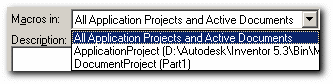
- In the Macro Name list select the Module1.ImportCoords item.
- Press the Run button.
- In the Point import dialog enter the values depending on the format of your data in the Microsoft Excel sheet (enter the number of column containing X-data, column with Y-data, etc.).
The 3D points option imports 3D coordinates as WorkPoints (instead of 2D splines).
The 3D spline option imports 3D coordinates as 3D spline (a new sketch object introduced in Inventor R8).
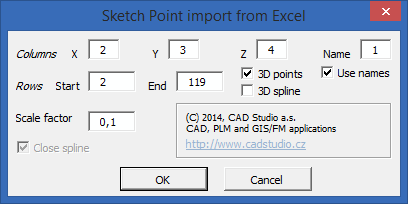
For the Sample table use Rows range 2-132
- Run the macro using the OK button.
- After the macro finishes use the View
 Zoom All command to display the imported coordinates. They should result in a spline controlled by the values of Excel
coordinates.
Zoom All command to display the imported coordinates. They should result in a spline controlled by the values of Excel
coordinates.
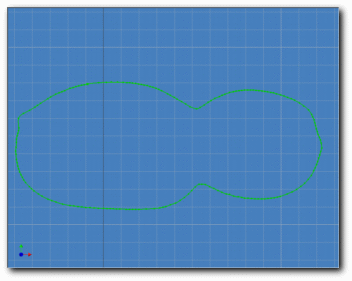

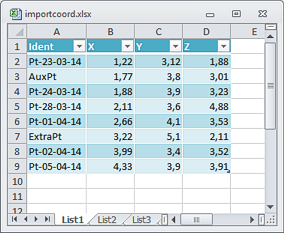
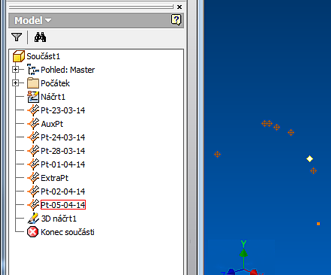
Notes
- The Scale factor option converts units without the need to recalculate them in the Excel sheet -
AI works internally in centimeters while most coordinates are read-in in millimeters. This conversion is driven
by the value of 0.1.
- Use the decimal separator as set in your operating system locale - usually a comma (,) in Europe.
- The Close spline option allows to close automatically the created spline (both 2D and 3D).
- Other than the scaling (scale factor) there are no processing performed on the imported coordinates.
The resulting spline is an exact image of the coordinates from Excel - including their order and count.
- Non-numerical cell values from Excel translate to 0.0.
- Current version has a reference to Excel 2002 XP Object Library (supports also higher versions). If you are
using a different version of MS Excel (and getting Private oExcel As Excel.Application error - 'Project or Library not found'), you can change your Excel library using the following
procedure:
- Go to Visual Basic Editor (Tools
 Macro
Macro  Visual Basic Editor)
Visual Basic Editor)
- In the VBA Editor select Tools
 References
References
- In the Available references list unselect Missing: Microsoft Excel 10.0 Object Library.
- Select the Microsoft Excel Library according to your installation (either 8.0 or 9.0 or 11.0) - do not select multiple Excel libraries
- Close the References dialog with OK button.
- Save the updated version of the macro.
History
| 1.5 (17.4.2014) |
Named workpoints, Inventor 2015 |
| 1.4 (14.1.2014) |
PtrSafe option added for 64-bit Inventor 2014 |
| 1.3 (4.2.2004) |
3D spline option for Inventor 8+, cell value checks, modified defaults |
| 1.21 (19.11.2003) |
Inventor 8 and Excel 2003 supported |
| 1.2 (30.7.2003) |
3D points import, tooltips, small fixes |
| 1.1 (17.5.2003) |
Inventor 7 support |
| 1.0 (28.5.2002) |
First version |
Download
ImportCoord is an adware by CAD Studio (AAC Solutions/Xanadu) and can be copied for free (unchanged contact info must be retained). Contact us for any required modification of this application or other Inventor application development.
 Download VBA project (+Czech users: stručný popis v češtině)
Download VBA project (+Czech users: stručný popis v češtině)
 Visual Basic Editor.
Visual Basic Editor. Load Project.
Load Project. Macros.
Macros.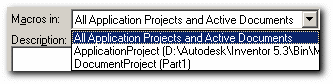
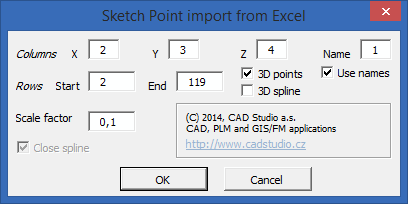
 Zoom All command to display the imported coordinates. They should result in a spline controlled by the values of Excel
coordinates.
Zoom All command to display the imported coordinates. They should result in a spline controlled by the values of Excel
coordinates.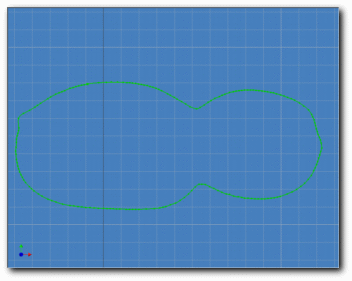

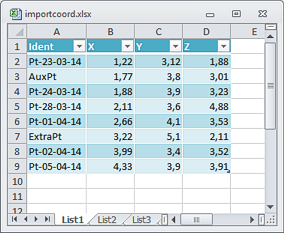
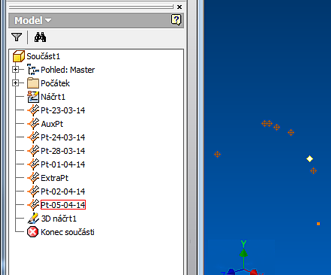
 Macro
Macro  Visual Basic Editor)
Visual Basic Editor) References
References Download VBA project (+Czech users: stručný popis v češtině)
Download VBA project (+Czech users: stručný popis v češtině)