
 As Christmas is coming in a couple of days, CAD Studio gives out again a wrapped package of free useful tools for all CAD users - for the thirteenth time already. Do not overlook also hundreds of other CAD applications and CAD/BIM libraries offered for free on our portal CADforum.cz.
As Christmas is coming in a couple of days, CAD Studio gives out again a wrapped package of free useful tools for all CAD users - for the thirteenth time already. Do not overlook also hundreds of other CAD applications and CAD/BIM libraries offered for free on our portal CADforum.cz.
As a part of the tradition, this year's Christmas-tree utilities by CAD Studio include:
- a small extension for Windows Explorer. Revit users can use RVTshellExt to quickly display version of a given RVT/RFA file. So you will know which project file needs migration or which family will be too new for your Revit. After you install this tool, you can invoke it by right-clicking in Explorer, Total Commander or in other Windows file managers. Very old Revit files do not carry version information.
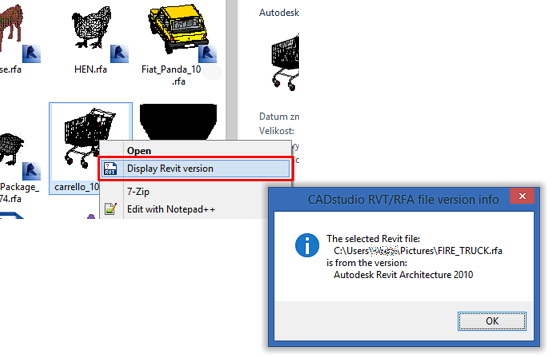
You will need to install this extension (register into your systém) before the first use, the best way is as an Administrator - from the cmd.exe DOS window, using the install batch file RVTShellExt-install.bat (copy the DLL file e.g. to C:\UT\).
- an AutoCAD add-on for storing LISP macros inside DWG files and automatic loading or executing these macros on each open of that DWG drawing. The command AUTOEXEC can be used to store (embed) any LSP/VLX/FAS file to DWG. Do not use this for storing very large AutoLISP/VisualLISP programs. To load DWG-based macros automatically, you will need to have the AutoExec.vlx file loaded on each and every workstation (e.g. by dragging it onto the briefcase icon in _APPLOAD). Then you don't need to install a particular macro on individual PCs, just have it stored in the opened DWG. Use the "Load macro" button to load a new macro and then click "Add". To protect against any foreign malicious code, you can choose to load only your own macros (saved from the same Windows login).
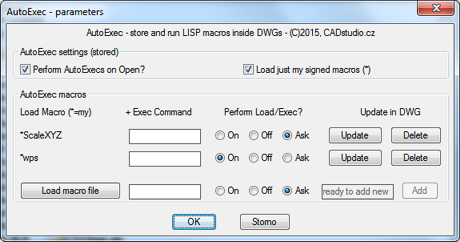
Try e.g. to open the drawing TalkingDWG and type any unknown command in it (first enable running foreign macros in AutoExec). More on AutoExec.
- an Inventor add-in, can be used to "punch" (bore, drill) a given raster image to sheet metal. Run this EXE application with Inventor opened in the part mode. Use any raster image in the BMP format (convert it to BMP e.g. with IrfanView) with good contrast and in the lowest possible resolution - each pixel will represent one hole in the sheet metal (the darker the pixel, the larger the hole). So you can create decorative art or add a drilled logo to a product casing. Sheet metal of the right size is created automatically. Press the Shift key to switch to faster generation of holes (postponed model updates).
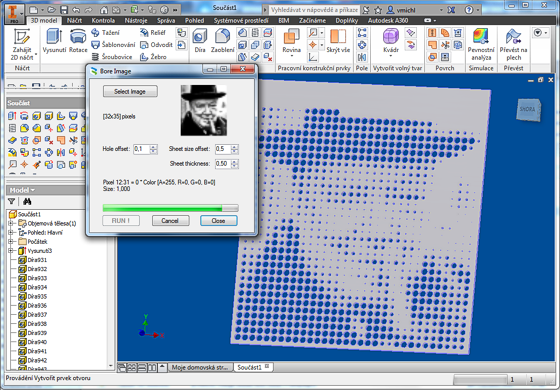
Sample model and above displayed picture: WCH.zip. More on BoreImage.
- an AutoCAD macro for displaying lengths (stationing) along a curve. The LGC3 command creates station labels, in relative (from the last label) or absolute (from the origin) distance - see the white texts below. You can set the label scale/size.
- an AutoCAD macro for hightlighting curve/polyline nodes, curve direction and arc segments. Can help with some types of geometric construction tasks. The graphic elements are displayed only to the next screen redraw.
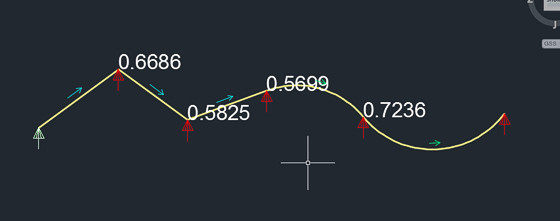
- an easy creation of new complex linetypes with embedded texts (also multi-word) - just by entering the text(s) for the given linetype.
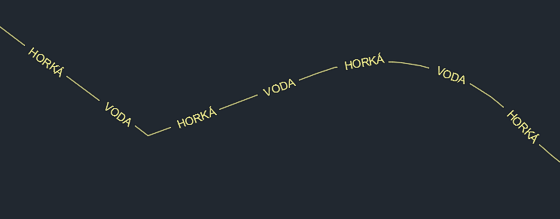
- an iLogic macro for simple to use insertion of standard virtual parts to Inventor assemblies. First create a catalog of all possible virtual parts including their iProperties - in an Excel table VirtualParts.xls. The run the iLogic macro "VirtualParts" to choose a part from this table and insert it as a virtual part to the current assembly (in a given number of pieces). You can preset the specific properties (column/iProperty mapping) in the macro code. We do not recommend to use this tool for users of Vault Professional - there are better methods available for this.
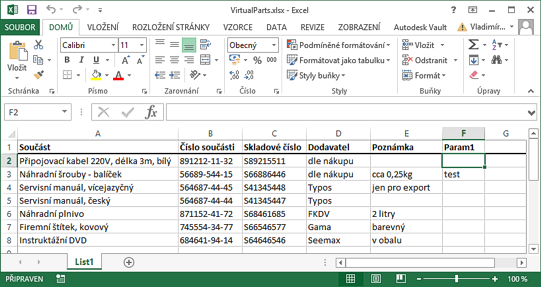
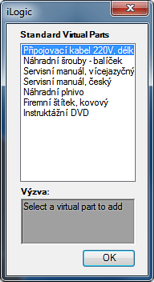
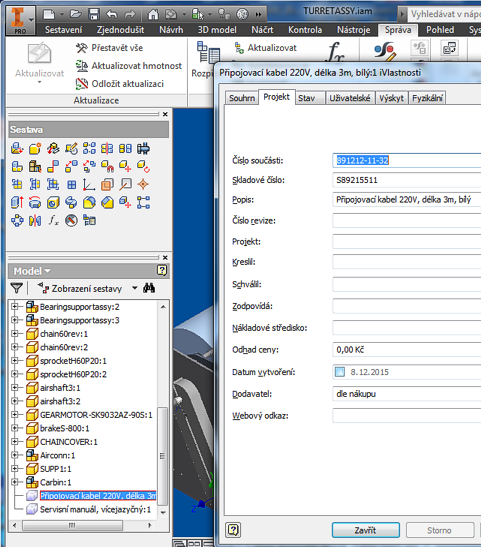
And as usual - all these CAD utilities (and many other) can be found for download on our Freeware download page, plus on Autodesk Exchange Apps - or you can still try to write a letter to Santa CAD Studio.

CAD Studio s.r.o. (an Arkance Systems company) is the leading Czech Autodesk Platinum artner (& Autodesk Top Dealer 1994-2020),
Autodesk Developer, Autodesk Consulting Partner + Training Center. More about CAD Studio.
CAD Studio provides systems - hardware, software, services - for CAD, GIS,
CAM, PLM, FM, animation and computer graphics. Our solutions are based on Autodesk technologies
- AutoCAD, Inventor, Revit, Map, Civil 3D, Plant 3D, Fusion 360, 3ds Max and other Autodesk products, plus our CAD services.
CAD Studio is an ADN member and developer of high quality
CAD, GIS and PDM applications - Revit Tools, Inventor X-Tools,
Civil Tools, VRMLout,
Excellink, DwgText,
CITin, SureSave,
LogOff,
DWGsync, JobTime,
LT Extension, etc...
You can use the ![]() icon to place your order online.
icon to place your order online.
We offer custom application development, training and software localization services. See our 3.000+ CAD Tips.

 CAD videos on YouTube
CAD videos on YouTube
|
|