See hundreds of CAD tips and tricks
|
See other CAD utilities by XANADU See hundreds of CAD tips and tricks |
||
AutoCAD Assistant allows to evaluate mathematic expressions using a simple calculator. You can launch this calculator from the cursor menu after you right-click your mouse.
Program can be loaded with the
ARX command, Load option. If you prefer to load the program automatically
add the following line to the acad.rx file:
.\assist\assist.arx
Assistant contains two commands
- CAST_ASSIST and CAST_ASSISTCALC. The CAST_ASSIST command displays a message:
Assistant is switched
ON.
If run this command again program displays
a message
Assistant is switched
OFF.
The CAST_ASSISTCALC command displays a popup calculator.
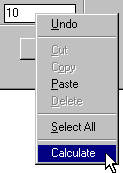 |
Assistant monitors your mouse right-clicks.
If you right-click in a edit-box of any dialog box AutoCAD
displays cursor menu which is enhanced with a Calculate command.
The other items of the menu are the same as in standard menus
displayed when right-clicking an edit-box - they are intended for
Clipboard operations. Note When Asssitant is in the OFF mode a standard menu is displayed. |
|
| If you
select the Calculate command calculator is displayed. In the
lower part of the calculator are buttons for operators and
digits. List of allowed operators can be found in the table
List of operators. The entered expression is
continuously evaluated and result is displayed in the Result box.
If you enter a wrong operator program displays an error
message Error. If you want to finish
the expression evaluation and paste the result to the edit-box
press the = button. Calculator also supports variables - detailed description is in the Working with variables section. Note If you use operators which argument is angle, enter the value in degrees. |
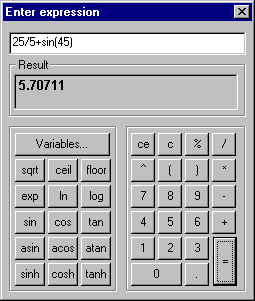 |
| Operator | Description |
| + | Add |
| - | Subtract |
| * | Multiply |
| / | Divide |
| ^ | Power |
| ( | Left parenthis |
| ) | Right parenthis |
| sin | Sinus |
| cos | Cosinus |
| tan | Tangent |
| abs | Absolute value |
| ln | Natural logarithm |
| exp | Exp power |
| acos | Arccosinus |
| asin | Arcsinus |
| atan | Arctangent |
| sqrt | Square root |
| ceil | Round up |
| floor | Round down |
| log | 10 logarithm |
| sinh | Hyperbolic sinus |
| cosh | Hypebolic cosinus |
| tanh | Hyperbolic tangent |
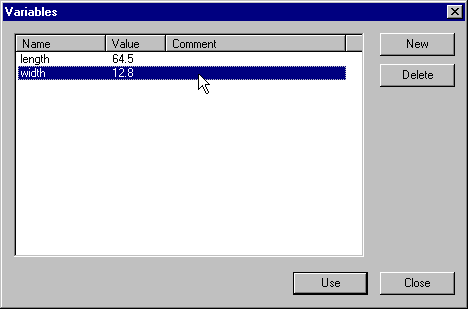 |
| Calculator
supports variables. Variables dialogue is displayed
after pressing the Variables button.
You can add a new variable with the New
button. Default variable name is varN,
where N is a variable index (numbered from
one). If you want to change the name of a variable,
double-click on its name and change the name in
the edit-box. You can assign any value (not an expression)
and a comment to any variable. Variables remain in memory
till you finish the AutoCAD session. If you want to insert a variable to the calculator expression on cursor position, click on variable and press the Use button. If you want only to close the dialogue, press the Close button. |
Please send possible questions and problems to: info@cadstudio.cz.
Please send inquiries about custom application development to: develop@cadstudio.cz.
Trial version is free for download. If you are interested in the full commercial version, use the Order below or contact XANADU.
Price of the commercial version of Assistant is 25,-EUR ![]() .
.