
You can use the TRANS add-on utility to translate AutoCAD drawing texts to another language - either manually, or CAT-assisted (e.g. with Trados or other CAT tool), or from your own translation database, or automatically (via Bing or Google Translate or DeepL).
TRANS extracts (exports) Text and Mtext entities, block attributes, dimensions, leaders, tables and Mechanical Notes from AutoCAD drawings into a text file (you can then translate it using any automated text translation tool or by human translator) and then puts the translated texts back into your DWG drawing (to the original places/positions and with the original properties). The automatic mode employs the API of the online tool "Google Translate" (or "Bing Translate" or "DeepL Translator") to perform language translation between the specified language pair.
TRANS is compatible with AutoCAD 2026, 2025, 2024, 2023, 2022, 2021, 2020, 2019, 2018, 2017, 2016, 2015, 2014, 2013, 2012, 2011, 2010, 2009, 2008, 2007, 2006, 2005, 2004 and all vertical versions of AutoCAD (Architecture, Mechanical, Map, Civil 3D...).
Drag the trans.vlx file into your AutoCAD session or use the APPLOAD command to load it. Use the TR_WRITE and TR_READ commands to export and then re-import your drawing texts. TR_WRITE works with the object types TEXT, MTEXT, DIMENSION, MULTILEADER, table cells and block attributes.
The export text file looks like this:
{ID1}
text of the text entity number ID1
{ID2}
text of the text entity number ID2
{ID3}
[row-col]text of the cell of the table object number ID3
An example:
{279C}
All materials used on the model are listed in the following table
{28A1}
[1-1]List of materials
[2-1]Chassis
[2-2]Steel 3412
[3-1]Wheels
[3-2]Rubber gray
Just translate (or hire an external translator without any AutoCAD knowledge nor license) this text and re-import it back to AutoCAD. You can also try to use Google Spreadsheets and its =GOOGLETRANSLATE() function to translate this text file automatically.
For batch processing of multiple drawings (using script) set the FILEDIA variable to 0. For exporting block-texts and constant attributes, use the TRANS_OPTIONS command or preset the LISP variable: (setq _TRANS_BlkDefs T).
Type the TR_WRITE command in the command line and press Enter. Select the TXT filename for output. Select the complete drawing or just the parts of the drawing you want to translate and press Enter (make sure all text layers are on and unlocked). Open the exported TXT file in Word and save it as RTF. Translate the RTF file with Trados - do not change the text in parenthesis {}. Clean the translated RTF file. Open the cleaned RTF file and save it as TXT (text only). Return back to AutoCAD and enter the command TR_READ. Locate the translated TXT file - the texts in your drawing will be replaced with the translated text. If you get garbled accented characters, try to change the "encoding" option when saving translated files in Trados (e.g. Eastern Europe).
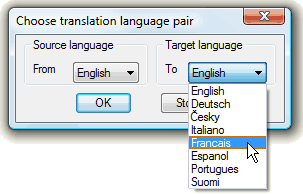 The second method included in TRANS (since V1.2) is the
gTRANS and bTRANS command. In version 1.12 the dTRANS command was added. These commands use the online translation tools
Google Translate or Microsoft Bing Translator or DeepL
to automatically translate selected text objects (texts, mtexts, block attributes)
into another language. The usage terms are subject to the Google's and Microsoft's and DeepL's
license policies and their possible future changes.
Google has limited the access to its Translate API (10/2011), so DeepL (dTRANS) and Bing (bTRANS) are now the primary methods of online translation in TRANS.
The second method included in TRANS (since V1.2) is the
gTRANS and bTRANS command. In version 1.12 the dTRANS command was added. These commands use the online translation tools
Google Translate or Microsoft Bing Translator or DeepL
to automatically translate selected text objects (texts, mtexts, block attributes)
into another language. The usage terms are subject to the Google's and Microsoft's and DeepL's
license policies and their possible future changes.
Google has limited the access to its Translate API (10/2011), so DeepL (dTRANS) and Bing (bTRANS) are now the primary methods of online translation in TRANS.
First select the translation pair (e.g. EN-DE) and then select the text objects to translate. The texts are translated immediately (in-place). Some formatting codes may be lost during this online translation. Double-byte languages are not supported.
You can modify the list of languages by setting the LISP variable gTrans_langlist - e.g.:
(setq gTrans_langlist '(("en" . "English")("nl" . "Nederlands")("no" . "Norsk")("sl" . "Slovenski") ))
To use dTRANS, you will need to get your individual DeepL Free API code and enter it (one time operation) when loading TRANS. Free DeepL translation is limited to 500.000 translated characters monthly.
You can also use gTRANS or bTRANS or dTRANS to "pre-translate" your drawing texts for later manual TR_Write translation.
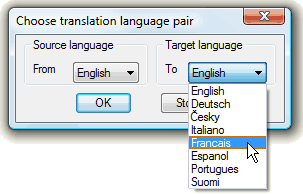 The third method included in TRANS (since V1.11) is the database-driven
translation controlled by a text file (translation database, vocabulary) you
create and maintain for all requested translation pairs.
The third method included in TRANS (since V1.11) is the database-driven
translation controlled by a text file (translation database, vocabulary) you
create and maintain for all requested translation pairs.
The databases are tab-delimited text files named DTRANS-from-to.TXT - e.g. DTRANS-EN-DE.TXT. You can edit them in Notepad or export them from MS Excel. Place the file in any folder in the AutoCAD search path. The translation database format - example:
greengrün lineweight
Linienstärke
Start the translation using the DBTRANS command.
First select the translation pair (e.g. EN-DE) and then select the text objects to translate. The texts 100%-matching the supplied database are translated immediately (in-place). No upper/lowercase processing is performed. Double-byte languages are not supported.
You can modify the list of languages by setting the LISP variable dbTrans_langlist - e.g.:
(setq dbTrans_langlist '(("en" . "English")("nl" . "Nederlands")("no" . "Norsk")("sl" . "Slovenski") ))
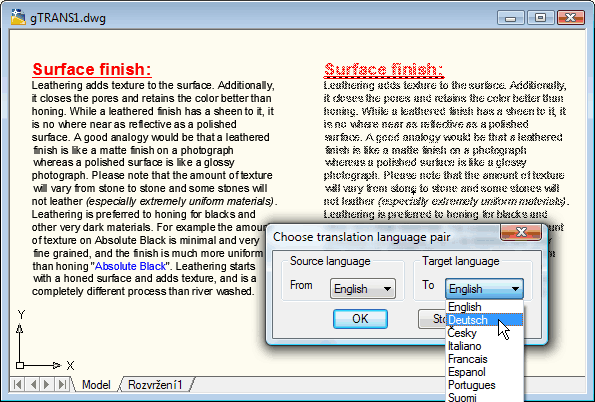
This tool does not support double-byte languages nor Unicode (UTF-8). You have to use the appropriate 8-bit codepage (ASCII-based) for the accented characters (as Windows default). Not all language pairs are supported by Google/Bing.
Please send possible questions and problems to support@cadstudio.cz or use our discussion forum.
Please send inquiries about custom application development to: info@cadstudio.cz.
The limited trial version is free for download. The trial version has no long-text support, no multileader support, and gTRANS works only for texts up to 180 characters and a trial notice is added to MTexts.
If you are interested in the full unlimited commercial version, use the Order below or contact ARKANCE. Use the CADSTUDIOREG command to enter your authorization code and unlock the full functionality of TRANS.
Price of the commercial version of TRANS is 39,-EUR
![]() (for AutoCAD)
(for AutoCAD)
 Download the TRANS application (for AutoCAD)
Download the TRANS application (for AutoCAD)